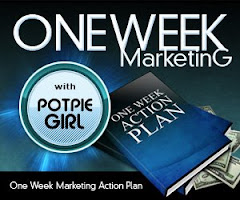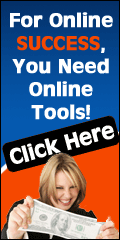workshop addon feature for Firefox, you will
make management of your lenses and groups
that much easier.
When you are in edit mode for your Squidoo lens,
you can see a heading, SquidUtils.com,
below the TAGS heading in the right hand column.
If you click on the arrow beside the SquidUtils.com
heading, you will see a drop-down menu with
the following options:
1. Ping - this enables you to ping the search engines
and blog directories, when you have a new lens or made
significant change to an existing lens. This is a great
tool because you can ping from within the edit
mode once you edit and publish.
2. Check backlinks - enables you to see how many
and what sites are linking back to your lens. This
backlinking is a major factor influencing lensrank and
Google PR.
3. Table Generator - enables you to convert your
data into a table - great tool.
4. Amazon Links & RSS Feed - you can generate links
for individual Amazon products as an affiliate or an RSS
feed of multiple products. This feed can include items
from a particular category (node), or items from List.
The feed will also include images and formatting,
unless you decide to turn it off. This is very handy
if you are seriously promoting Amazon.com products.
This SquidUtils.com workshop feature has been
developed by Giant Squid, thefluffanutta , and is one
of the many Squidoo tools that have been created to
make life easier for Squidoo lensmasters.
If you want to know more about SquidUtils, check out
my next post.
**********************************************
Ron Passfield is a Top 100 Squidoo Lensmaster and
Giant Squid. He provides free resources
for Squidoo affiliate marketing on his Squidoo authority
site:
http://www.squidoo.com/squidoomarketingstrategies
To learn more about Squidoo Affiliate Marketing
To learn more about Squidoo Affiliate Marketing
check out:
http://www.squidooaffiliatemarketing.comRon is the author of the e-Book:
************************************************